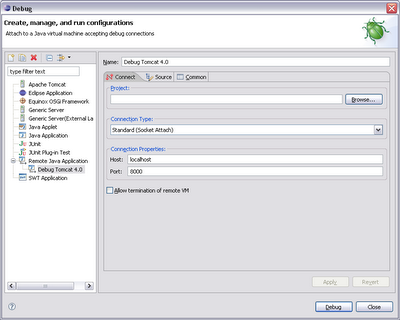The IT crowd
I just saw a great show. It's been around for a while but it was the first time I had a chance to see it. It is called The IT Crowd and although it is full of stereotypes of Nerds, it is really funny British humour (or is it Australian). A must see for people in the industry !! Too bad there are only 6 episodes, more info at Wikipedia.