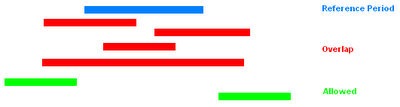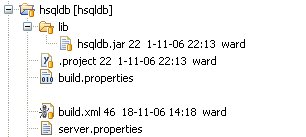Dumbster : mock SMTP server
My pet project, a Human Resource tool, sends emails to supervisors and employees when confirming vacations. However, I am working a lot in different locations (also the reason why I added this pet project to a Subversion repository) so most of the time I am developing without an internet connection or the configured SMTP server to reach.
In my search for a SMTP server that I could run on my localhost, I stumbled upon Dumbster. It is a fake SMTP server designed for unit and system testing applications that send email messages and is extremely easy to use. Its API contains only 6 classes and the unit testing works like a charm. For monitoring the mailing behavior while running the application I was able to create a small Swing GUI very quickly, based on the example in the dumbster jar file.
To make things a little easier and portable, I added it all to a seperate Eclipse project like I did in "Adding your development database under source control". Together with an Ant file to start up this SMTP monitoring application, I added the whole thing to source control.